If you use KiCad to draw electronic circuits, you might encounter an annoying issue Kicad project symbol library cache not found. In short, you open a project you created some time ago and realize that the symbols of the components that were present in pevious program release are now missing and get the error message .
The program replaces them with annoying squares with a double question mark.
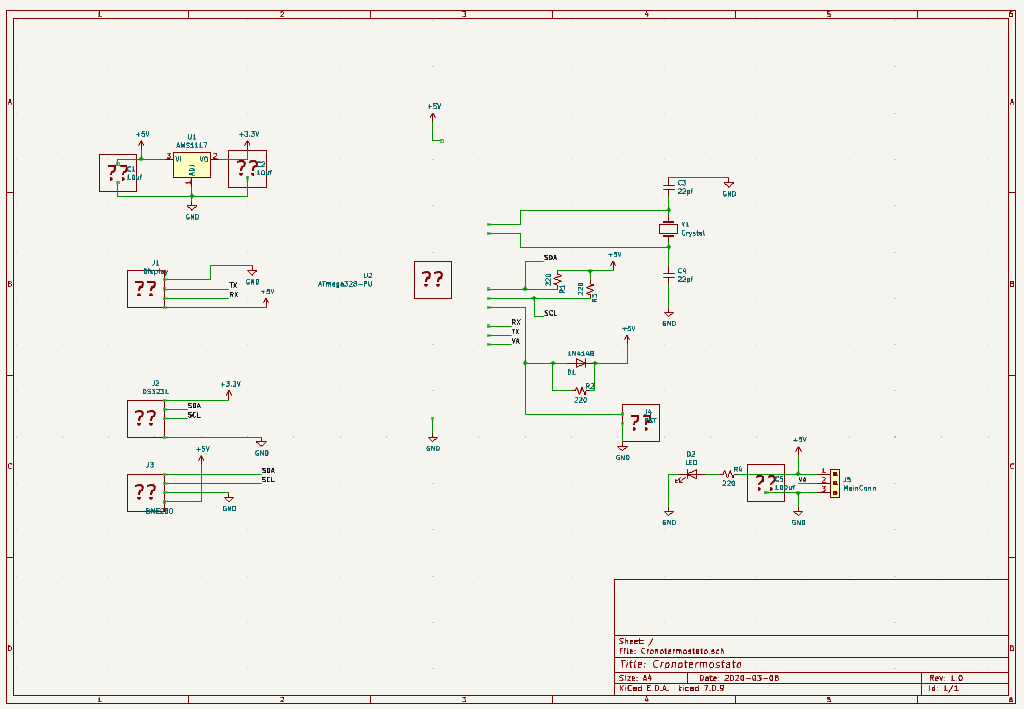
And you also get this error message :
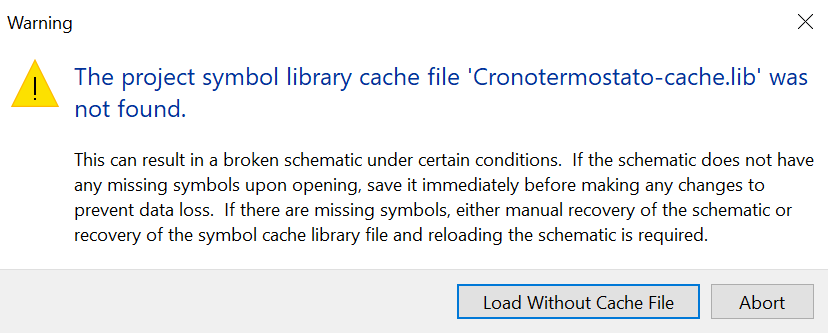
At this point, the problem is clear: KiCad is missing the symbols, or rather, it doesn’t know where to find them.
The solution to get project symbol library cache
During the transition between releases, it’s highly likely that some libraries have been modified. This is the reason why the symbols that were initially present in your design are now missing.
Fortunately, the KiCad developers have devised a solution to overcome this inconvenience, as suggested by the error message. You need to recover project symbol library cache.
The solution involves creating a file named *_cache.lib (where * is the name of your project), containing a copy of the components used in the project schematic. See also official documentation.
Having this file in the same project folder should ensure the correct opening of the design with all the symbols intact. If, by chance, you forgot to save a copy when you initially created the design, then you have no choice but to install the version of KiCad used at that time (which you can download from here), open the project, and save it again. This will generate the _cache.lib file. Now, reopen everything with the latest KiCad release, and the problem should be resolved, with all symbols now visible.
Don’t forget to save the _cache.lib file in your next backup, to avoid the annoying message : Kicad project symbol library cache not found.
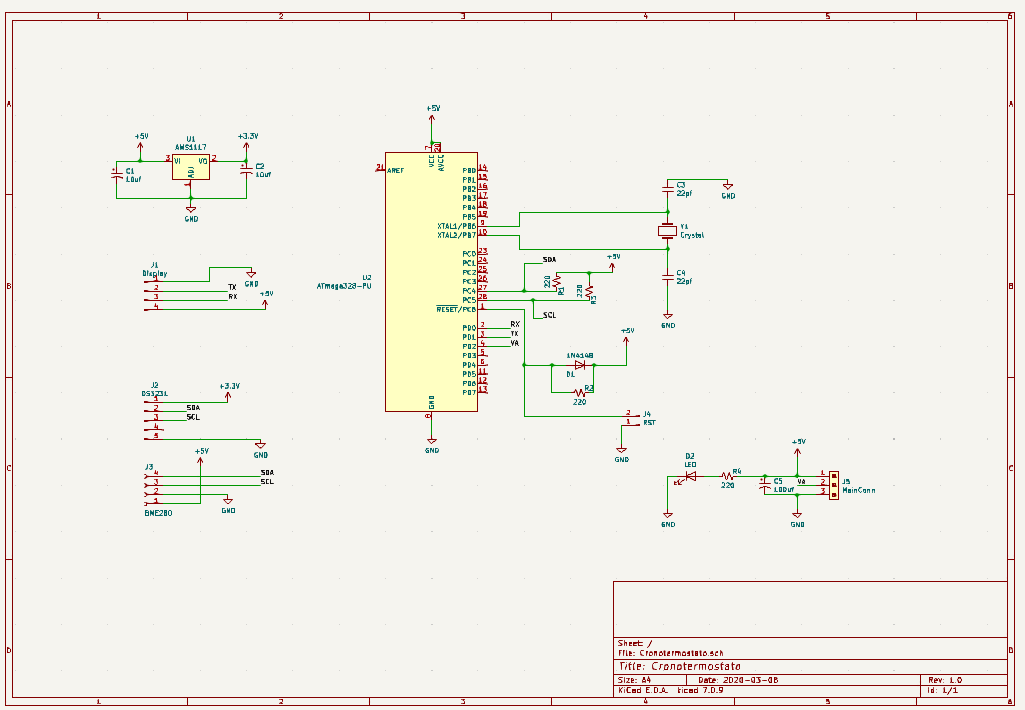
OTHER USEFUL ARTICLES

